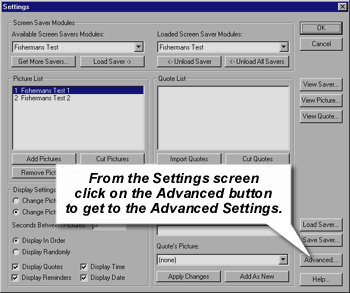
You can get into the Advanced Settings dialog by clicking on the Advanced button on the bottom right of the Settings screen. The Advaced Settings dialog gives you access to further configuration options.
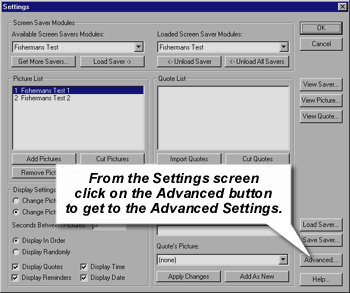
Picture Settings
At the top of the Advanced Settings dialog you are given options for picture transitions and animations (movies).
Where .1x translates to 10% of full size or speed, 3x translates to 300% of full size or speed, etc.
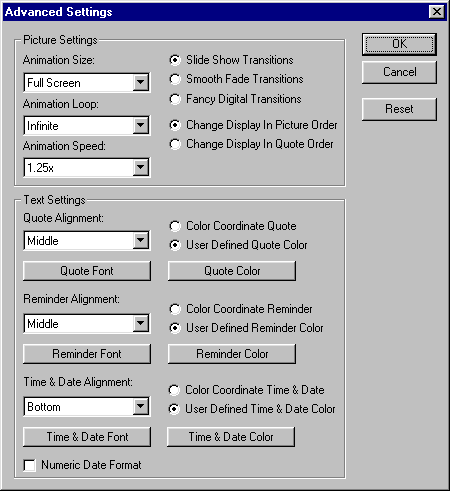
You are also give options for picture transitions.
Text Alignment, Font and Color
There are three sources for text that may be displayed on the screen when the screen saver is activated.
Each of these messages can be aligned with the top, middle, or bottom of the screen. Be careful not to display one message on top of another, however, Screen Scapes will try to put space between two messages displayed in the middle of the screen.
When you click on the Font button the Windows font dialog appears so you can choose one of the available TrueType fonts. Choose the Font, the Font Style, and the Size for each message type.
You can also choose the color of the font that will be used for each message. If you choose the User Defined Color option then you can use the Windows color selector to select a color for the text. Screen Scapes will choose a text color automatically if you select the Color Coordinate button.
The front face of the text will be rendered using the selected color. A black drop shadow will also be added to the text.
If you do not see your message displayed then check the Display Settings to see that the quote, reminder, or date/time message box is checked.
Numeric Date Format
The date can be displayed in numeric or alpha-numeric format. The date will be displayed in a numeric format if this box is checked.
Picture or Quote Order
When the screen saver is activated it will begin displaying images from the picture list. You can select whether priority is given to the picture list or the quote list. This is also related to the setting in the Display Properties for displaying pictures in order or randomly.
Display in Picture Order (In Order)
The screen saver will go through the list of pictures in order. If quotes are displayed then they will be taken from the quote list in order. Any picture file associations in the quote list will not be observed.
Display in Picture Order (Randomly)
The screen saver will go through the list of pictures randomly. If quotes are displayed then they will be taken from the quote list in order. Any picture file associations in the quote list will not be observed.
Display in Quote Order (In Order)
The screen saver will go through the list of quotes in order. If the quote specifes a picture then that picture will be displayed with the quote. If no picture is specified then the next picture on the picture list will be displayed.
Display in Quote Order (Randomly)
The screen saver will go through the list of quotes randomly. If the quote specifes a picture then that picture will be displayed with the quote. If no picture is specified then the next picture on the picture list will be displayed.